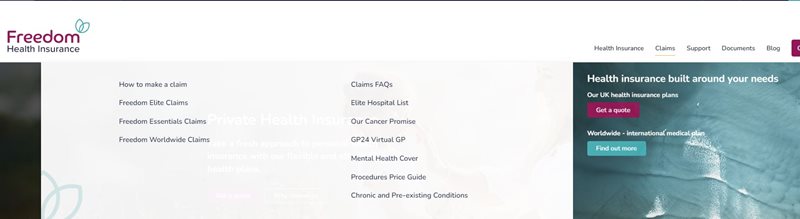Step by step guide to reimbursement claims
UK policyholders or group members can now submit their reimbursement claims online, though a quick and simple form. If you are claiming for more than one person, please submit a separate claim for each person. Here is a step by step guide to help you submit your reimbursement claim